The Ultimate Guide to Google Analytics for Beginner 2025 – Learn, Grow & Succeed

Google Analytics is an essential tool for any website owner looking to understand their audience and improve their online presence. It offers in-depth insights into visitor behavior, helping businesses and individuals optimize their digital strategies. Whether you’re a blogger, an entrepreneur, or a marketing professional, learning how to use it can provide a competitive edge and help you make informed decisions.
Understanding user interactions on your website is crucial for growth. It helps collect and analyze data on visitor demographics, page performance, and engagement levels. This enables businesses to tailor their content, refine marketing strategies, and increase conversions. With access to real-time and historical data, website owners can identify trends, troubleshoot issues, and measure the effectiveness of their campaigns.
One of the key benefits of Analytics is its ability to track multiple traffic sources. Knowing where your visitors come from—whether it’s search engines, social media platforms, email campaigns, or direct visits—allows you to allocate resources effectively. This data-driven approach ensures that your marketing efforts yield maximum results, improving both reach and engagement.
Leveraging Analytics effectively can transform the way businesses operate online. By continuously monitoring website performance and making data-backed adjustments, businesses can drive higher engagement and achieve their digital marketing goals. Whether you are just starting out or looking to improve your existing analytics strategy, investing time in understanding Analytics will be invaluable for long-term success.
What is Google Analytics and Why Do You Need It?
What is Google Analytics?
It is a free web analytics tool that helps businesses track website traffic, user behavior, and performance metrics. Whether you own a blog, an e-commerce store, or a business website, It provides valuable insights that can enhance decision-making and improve overall user experience.
Why Do You Need Google Analytics?
1. Track Website Performance – Monitor traffic, page views, and user engagement in real-time.
2. Understand Audience Behavior – Gain insights into user demographics, device usage, and session duration.
3. Measure Marketing Campaigns – Evaluate the effectiveness of SEO, PPC, and social media strategies.
4. Improve Conversion Rates – Identify high-performing pages and optimize content for better user experience.
5. Detect Issues and Optimize Content – Recognize pages with high bounce rates and refine them for better engagement
How to Set Up Google Analytics Step by Step
It is a powerful tool that helps businesses track website performance and user behavior. Setting it up correctly ensures accurate data collection, allowing you to optimize your digital marketing strategies. In this guide, we’ll walk you through the step-by-step process of setting up Google Analytics for your website.

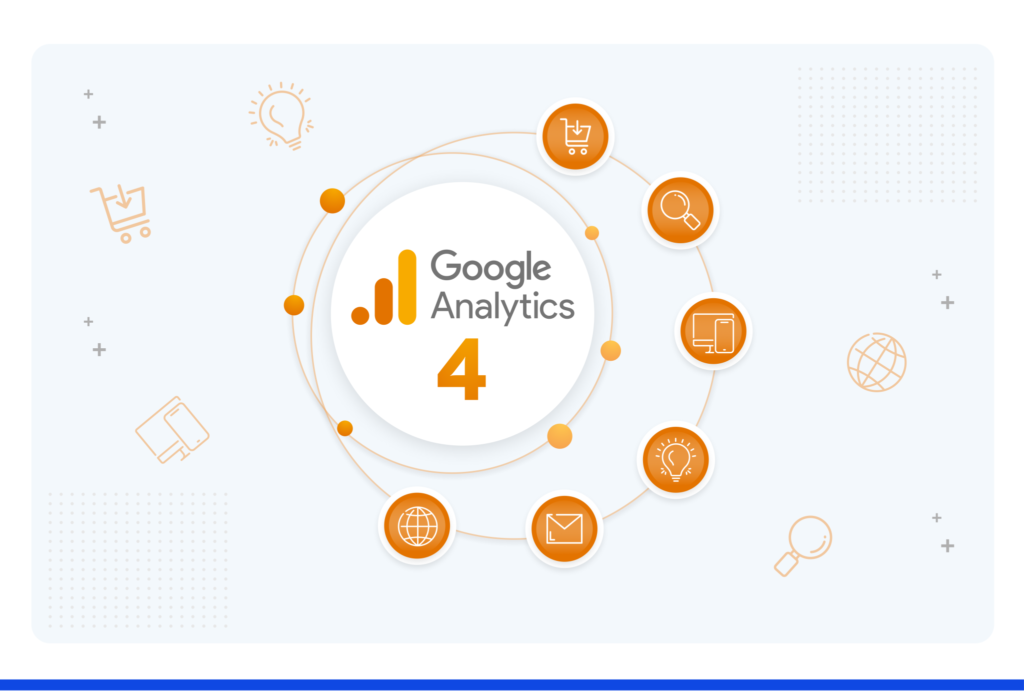
Step 1: Create a Google Analytics Account
1. Visit Google Analytics.
2. Click “Start Measuring” and sign in with your Google account.
3. Enter an account name and configure data-sharing settings.
Step 2: Set Up a Property
1. Click “Create Property” and enter your website’s name.
2. Select your reporting time zone and currency.
3. Click “Next” to proceed.
Step 3: Configure a Data Stream
1. Choose “Web” as your data stream type.
2. Enter your website URL.
3. Enable Enhanced Measurement to track user interactions automatically.
4. Click “Create Stream.”
Step 4: Install the Tracking Code
1. Copy the Global Site Tag (gtag.js) provided by Google Analytics.
2. Paste it into the <head> section of every page on your website.
3. Save and publish the changes.
Step 5: Verify and Test Tracking
1. Open Google Analytics and navigate to “Realtime” reports.
2. Visit your website in a new tab and check if data appears.
3. If data is being tracked, your setup is complete!
Understanding Key Metrics and Reports in Google Analytics
Analytics provides valuable insights into website performance, helping businesses optimize their digital strategies. By understanding key metrics and reports, you can analyze user behavior, track traffic sources, and improve conversion rates. Let’s explore the most important Analytics metrics and reports.
Key Metrics in Analytics
1. Users – The total number of visitors to your website.
2. Sessions – The number of interactions a user has with your website in a given period.
3. Bounce Rate – The percentage of visitors who leave without engaging further.
4. Average Session Duration – The average time a user spends on your site.
5. Page Views – The total number of pages viewed by visitors.
6. Conversion Rate – The percentage of users who complete a desired action, such as signing up or making a purchase.
Important Reports
1. Audience Report
• Provides insights into user demographics, interests, and device usage.
• Helps businesses tailor content to their target audience.
2. Acquisition Report
• Tracks where your traffic is coming from (organic search, social media, referrals, etc.).
• Identifies which channels are most effective in driving visitors.
3. Behavior Report
• Shows how users navigate your website.
• Highlights popular pages and areas needing improvement.
4. Conversion Report
• Tracks goal completions and e-commerce transactions.
• Helps optimize marketing strategies for better results.
How to Track Website Traffic and User Behaviour
Analytics is a powerful tool that enables businesses to track website traffic and understand user behavior. By analyzing key metrics, you can optimize your website, enhance user experience, and improve conversion rates. This guide will help you track website traffic and user behavior effectively using Analytics.
Setting Up Analytics to Track Traffic
1. Create a Analytics Account – Sign up and set up a property for your website.
2. Install the Tracking Code – Add the Google Analytics tracking ID to your website’s <head> section.
3. Verify Tracking – Check real-time data in Google Analytics to confirm that the setup is working.
Key Metrics to Monitor Website Traffic
1. Users & Sessions – Understand how many visitors come to your website and how often they interact.
2. Traffic Sources – Analyze whether visitors come from organic search, social media, paid ads, or referrals.
3. Bounce Rate – Identify the percentage of users who leave without engaging with content.
4. Page Views & Session Duration – Track how many pages users visit and how long they stay on your site.
Tracking User Behavior in Google Analytics
1. Behavior Flow Report – Visualizes user navigation paths on your website.
2. Site Content Report – Identifies the most visited pages and their engagement levels.
3. Events Tracking – Monitors user interactions like clicks, downloads, and form submissions.
Setting Up Goals and Conversions in Google Analytics
Analytics is an essential tool for tracking website performance, and setting up goals and conversions helps measure user actions that contribute to business success. By defining goals, you can track conversions, optimize marketing efforts, and improve overall website performance. This guide will walk you through the process of setting up goals and tracking conversions in Analytics.
Understanding Goals in Analytics
Goals in Analytics help measure how well your website meets business objectives. These can include form submissions, product purchases, sign-ups, or any other key user action.
Types of Goals
1. Destination Goals – Tracks visits to specific pages like a “Thank You” or order confirmation page.
2. Duration Goals – Measures how long users stay on your site.
3. Pages per Session Goals – Tracks users who view a certain number of pages in a session.
4. Event Goals – Monitors interactions such as button clicks, video plays, and downloads.
How to Set Up Goals
1. Log in to Google Analytics and navigate to the Admin panel.
2. Under View, click on Goals and select New Goal.
3. Choose a goal template or create a custom goal.
4. Configure goal details such as destination URL or event conditions.
5. Click Save to start tracking conversions.
Tracking Conversions in Google Analytics
• Use Goal Reports to analyze conversion rates.
• Set up E-commerce Tracking to measure sales performance.
• Implement Event Tracking to monitor user interactions.
Google Analytics Dashboard: A Beginner’s Walkthrough
Analytics is a powerful tool that provides valuable insights into website performance. The Analytics dashboard is the central hub where users can track key metrics, analyze visitor behavior, and optimize their digital strategies. This guide offers a beginner-friendly walkthrough of the Analytics dashboard to help you make the most of its features.
Understanding the Dashboard
The dashboard consists of multiple sections that display real-time and historical data about your website’s performance. It helps businesses track user engagement, traffic sources, and conversion rates.
Key Sections of the the Dashboard
1. Home Section – Provides an overview of website traffic, active users, and recent trends.
2. Realtime Report – Displays live data on visitors, including location, pages viewed, and active sessions.
3. Audience Report – Offers insights into user demographics, interests, and device usage.
4. Acquisition Report – Tracks how users find your website, whether through organic search, social media, or referrals.
5. Behavior Report – Analyzes user interactions, page performance, and site navigation.
6. Conversions Report – Monitors goal completions, e-commerce transactions, and lead generation efforts.
How to Navigate the Dashboard Effectively
• Use Custom Dashboards to track specific metrics relevant to your business.
• Set up Alerts and Notifications to monitor significant traffic changes.
• Utilize Segment Filtering to analyze different user groups and behaviours.the
Common Google Analytics Mistakes and How to Avoid Them
Analytics is a powerful tool for tracking website performance, but many users make common mistakes that lead to inaccurate data and poor decision-making. Understanding these mistakes and knowing how to avoid them will help you maximize the effectiveness of Analytics.
1. Not Filtering Internal Traffic
Failing to exclude internal traffic from employees or developers can skew your data. To fix this:
• Go to Admin > Data Streams > Configure Tag Settings > Define Internal Traffic.
• Add IP filters to exclude internal visits from reports.
2. Ignoring Goal Tracking
Without setting up goals, businesses miss valuable insights into conversions. To track key actions:
• Navigate to Admin > Goals > New Goal.
• Define goals for purchases, sign-ups, or other important user actions.
3. Incorrectly Configuring UTM Parameters
Misusing UTM parameters leads to inaccurate traffic source tracking. Best practices include:
• Using consistent, descriptive UTM tags.
• Avoiding unnecessary capitalization or special characters.
4. Not Setting Up E-commerce Tracking
For e-commerce sites, failing to enable tracking means missing sales data. To enable it:
• Go to Admin > E-commerce Settings and toggle on Enable E-commerce.
• Implement the tracking code on your checkout pages.
5. Overlooking Site Speed Reports
Ignoring Site Speed Reports can result in a poor user experience. To analyze:
• Navigate to Reports > Behavior > Site Speed.
• Optimize images and reduce server response times for better performance.
Op Google Analytics Tips to Improve Website Performance
Analytics is a powerful tool for understanding website performance and optimizing user experience. By leveraging key insights, businesses can enhance engagement, increase conversions, and drive growth. Here are the top Analytics tips to improve website performance.
1. Set Up Custom Dashboards
Custom dashboards allow you to track the most relevant metrics at a glance. To create one:
• Go to Customization > Dashboards > Create.
• Add widgets for traffic sources, bounce rates, and conversions.
2. Utilize Advanced Segments
Advanced segmentation helps analyze specific user groups based on behavior, demographics, or acquisition source. To set up:
• Navigate to Audience > Segments > New Segment.
• Define segments such as returning visitors, mobile users, or organic traffic.
3. Monitor Site Speed and Performance
A slow website leads to higher bounce rates. To analyze site speed:
• Go to Reports > Behavior > Site Speed.
• Identify slow-loading pages and optimize images, scripts, and server performance.
4. Track On-Site Search Behavior
Understanding what users search for on your site helps improve content and navigation. To enable site search tracking:
• Go to Admin > View Settings > Site Search Tracking.
• Enter the search query parameter used on your website.
5. Set Up Event Tracking
Event tracking allows you to measure user interactions such as clicks, downloads, and form submissions. To enable:
• Use Google Tag Manager to configure event tracking without modifying site code.
• Track key engagement metrics to optimize user experience.
AlfonzoMarch 9, 2025
Good day! Would you mind if I share your blog with my myspace group?
There’s a lot of people that I think would really enjoy your content.
Please let me know. Thanks
suparna@infinitasdigital.comMarch 18, 2025
Hey Alfonzo,
Sure, that would be great! go ahead please.
Good Day!
Regards,
Infinitas Digital
WilhelminaMarch 10, 2025
Hello mates, how is everything, and what you would like to
say about this article, in my view its in fact amazing for me.
suparna@infinitasdigital.comMarch 18, 2025
Hi There.
I am glad you liked the article. Thanks!
KatherinMarch 20, 2025
With havin so much written content do you ever run into any issues of plagorism or copyright infringement?
My blog has a lot of exclusive content I’ve either authored
myself or outsourced but it seems a lot of it is popping it up all over the internet without my permission.
Do you know any methods to help prevent content from being stolen? I’d definitely appreciate it.
suparna@infinitasdigital.comApril 2, 2025
Hi Katherin,
Hope you are doing good today!
Plagiarism and copyright infringement are common concerns for content creators, especially when producing high-quality, original work. If you’re noticing your blog content being copied without permission, here are some effective methods to help protect it:
1.Use Copyright Notices – Clearly state your copyright on your website, indicating that your content is protected and cannot be reproduced without permission.
2.Enable Digital Rights Management (DRM) – Implement tools like disabling right-click copying and text selection on your website to make it harder for people to steal your content.
3.Monitor for Plagiarism – Regularly check if your content is being copied using tools like Copyscape, Plagscan, or Grammarly’s plagiarism checker. Google Alerts can also notify you when certain phrases from your blog appear elsewhere online.
4.DMCA Protection – Register with the DMCA (Digital Millennium Copyright Act) and add a DMCA badge to your site. If you find stolen content, you can file a DMCA takedown request with Google or the hosting provider of the infringing website.
5.Watermark or Brand Your Content – If your blog contains images, infographics, or PDFs, watermark them with your website’s name to ensure proper attribution.
6.Use Canonical Tags – If you syndicate your content to other websites, ensure they use a canonical tag linking back to your original post, which helps Google recognize your content as the original source.
7.Contact the Offender – If you find your content copied, reach out to the website owner with a polite request to remove it or properly credit you. In most cases, they comply.
8.Report to Search Engines & Hosting Providers – If someone refuses to remove stolen content, report the issue to Google via its Copyright Removal Tool, or contact the infringing site’s hosting provider to request a takedown.
By implementing these strategies, you can better safeguard your blog’s content and take action against unauthorized use. Let me know if this helps! Good Luck!
Regards,
Sups